Support 101 - Where do I begin?
Finding support for your product can seem daunting. However, we've simplified this process by putting together a list of first steps to get you on your way.
We'll walk you through each step:
- Determine what product you have by finding your product code.
- Find your product code on the support main menu page, then go to your product's support page.
- View or download files. Look at our example Support page, it points out locations on the page for files and offers quick explanations for file types available.
Let's get started!
1. Find your product code. To make things easier choose your type of product: internal (PCI, ISA, PCMCIA, PC Card) or external from the categories below.
Note: product codes, product IDs, and model numbers are all very similar. Product codes typically include "USR", 2 number country code, 4 number model number, and 1 letter revision version. Product IDs include 2 number country code, 4 number model number, and 2 number revision version. Model numbers are 4 numbers and do not include version.
You have chosen External Broadband/Networking.
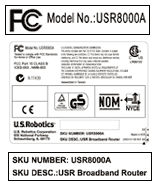 Your Product Code is printed on a label attached to the bottom of your product. See the image on the right for an example. You will be looking for something such as "SKU number," "Product Number," or a code under the product name. In this case, the Product Code is USR8000A. Note that on all networking and broadband products the model number will also be listed as the FCC model number, not CE. Your Product Code is printed on a label attached to the bottom of your product. See the image on the right for an example. You will be looking for something such as "SKU number," "Product Number," or a code under the product name. In this case, the Product Code is USR8000A. Note that on all networking and broadband products the model number will also be listed as the FCC model number, not CE.
All networking product codes start with a "USR" and are followed with a series of numbers (possibly a 2 number country code and a 4 number model number) and possibly a letter (which indicates version). For example USR018000A - product code USR018000A, model number 8000, version A. Some labels list the product number instead of the product code, for example 018000-01. If you don't see a USR product code, then look for a series of numbers that look like this ######-## (6 digits - dash - 2 digits).
2. On the main support page find your product category, then click on the link for your product by finding your product code or by looking for the model number and correct version:

Note: If you found your Product Code/Number and do not see your product in the lists it is either no longer supported
or it is manufactured for distribution in another region.
Not able to determine your product code: Contact us by
phone or
E-mail a technician.
3. After you have found your product's support page, you will have a variety of different files available. Here is a quick description of what may be available. The image on the right shows where they are located on the support page.

- Documents - User Guides (Manuals), Installation Guides, Reference Guides
- FAQs - Frequently Asked Questions including topics and issues related to the product; i.e., troubleshooting, wireless performance range, product support announcements, V.92 information, etc.
- Utilities - Software to help you run your networking gear.
- Printer Server File - Files used to make your printer available on your network.
- Firmware - Software that is permanently stored in the product's memory.
- Drivers - Files used to make your product work with Windows or other operating systems; typically an .inf file or embedded in an .exe file. For example, if you update your Windows from 98 to XP, you will most likely need a new driver.
|
|